WebFocus Reports
WebFocus is a reporting tool that allows Project Teams to develop on-demand reports that users can run from their desktop. Desktop reports can be distributed to end users through the Dashboard, which is a web link established through the coordination of report writers for each specific module.
Production Reports
Major projects are directed through central Information Technology Services. Production reports are developed in conjunction with the specific Project Team and the appropriate support from Information Technology Services.
Banner Processes
End users with appropriate security have the ability to enter parameters and run reports directly from Banner, which can immediately be viewed on-line.
Tableau Dashboards
Tableau provides data and strategic analytics for institutional decision-making and official external reporting.
Appworx
Appworx is a job scheduling and business processing automation software for scheduling jobs and reports on a daily or frequent basis. It eliminated the manual process of running repetitive jobs frequently.
E-Print
Reports that are generated through a Banner process or Webfocus report will be converted into our standard electronic format and placed in the E-print repository for review by users who have been granted security to view them.
Links
- WebFOCUS Dashboards (users may run reports here)
- E-print (This is where you see production reports)
- Docuware Electronic Document Management System
- ODS Reporting View Meta Data Reports
- ODS Business Concept Diagrams (This is where you see additional Information about the ODS - see below)
- Banner Reporting Teams
- Registrar Information Request
- Tableau Dashboards
Training Aids
- WebFOCUS User Guide
- WebFOCUS Reporting Language Primer
- InfoAssist User's Manual
- Creating Reports with WebFOCUS Language
- Describing Data with WebFOCUS Language
- Joins in WebFocus
- Using &DATE format display options
- WebFOCUS Functions
For more detailed training documents please reach out to Haley Walton, WebFOCUS Administrator, at waltonhw@appstate.edu
Operational Data Store (ODS)
Appalachian has installed a new product from Sunguard SCT Higher Education called the Operational Data Store. The ODS makes reporting easier by providing a few BIG tables to report from instead of thousands of small tables. Complicated "joins" are done for you behind the scene. For example, the ODS provides a view named PERSON that has 151 fields from 15 different Banner tables.
Additionally, the ODS provides documentation that will enable developers to find the table/field information they are looking for quickly, easily, and with a high level of confidence.
The first type of documentation is called the ODS Reporting View Meta Data Reports. These are HTML documents that list all the ODS views and allow you to drill-down on each view to see the tables, fields, and forms behind it.
The second type of documentation is called the ODS Business Concept Diagrams. These are "Entity-Relationship-Diagrams" that show not only the fields available in an ODS view, but also the relationships among the fields. For example, it shows that a person can have one address, more than one address, or no address.
Other information available for each field includes:
The Banner Form in which it was entered
The table it came from
The names of other ODS views that contain it
Scheduled refreshes:
ODS Views are refreshed every hour
Other Banner tables are refreshed every half hour
ASU WebFOCUS Reporting Standards
WebFOCUS reports developed for personal use inside a user's own "My Reports" folder are generally quick-and-dirty reports and need not adhere to strict standards for headings or naming conventions.
However, WebFOCUS reports developed for a wider audience need additional documentation so their use and purpose will be clear to all who access them.
ASU has adopted the following standards for WebFOCUS reports.
Report Naming Convention
WebFOCUS report names have three parts. The first part is a clear but concise description of the report. Avoid cryptic abbreviations. The second part is a version number of the report. From time to time reports will be replaced by newer versions. Knowing the version number can help resolve questions quickly when comparing current output to prior periods. The third part of the report name is the User_ID.
Example:
Simple Account List v1.2 waltonhw
Report Headings
It is extremely important to have sufficient information in the heading of a report so that there will be little or no confusion as to the information it contains. ASU standards for report headings are:
Title of the report. This is usually the same as the first part of the report name, above.
Filters and/or record limits. Example: "Chart of Accounts 'A' only"
Sort Order. Example: "Sorted by Fiscal Year, then Account, and then Transaction #"
Application Path and Table/View name. Example: "ods”
Table(s)/View(s) used in Report. Example: “General_Ledger”
Date Created. Example “2020-06-11)
Author of the Report. This is the name of the original (or primary) programmer.
Name of the last person to modify the report. (If different from Author).
Notes. This is the place to list any modifications along with the programmer’s initials and the date of the change.
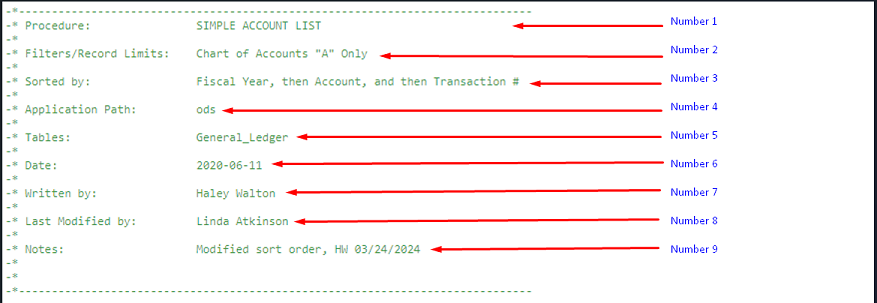
Banner Security Administration and Reporting Support
The "BARS" team is Tamara Lamont. BARS can be reached by e-mail at BARS@appstate.edu.